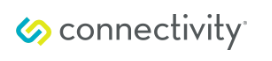If you have an online store, chances are it has standard webpages with information about your business. Google Analytics is a great tool to make sure your website is working for you. But if you want to make the most of it, you’ll need to properly set up ecommerce tracking.
With ecommerce tracking, you’ll keep your data manageable since analytics tools handle ecommerce data differently than traditional information. Although Google Analytics supports conversion tracking (also known as goals), ecommerce transactions are measured differently.
The Difference Between Ecommerce and Analytics
With goal conversions, multiple downloads within a single user session count as a single transaction. Ecommerce, on the other hand, shows the total count of downloads during the session. With goals, if a user purchases five different $6 ebooks in a single logged-in session, it would show as $6 of revenue. For ecommerce, tracking would count each purchase separately so the total would be $30 of revenue.
Setting up ecommerce tracking isn’t hard. By following the tips below, you can easily start tracking your online store activity.
Google Analytics on WordPress
The Yoast series of plugins is a favorite of WordPress users because of their simplicity and reliability. This approach requires two plugins: Google Analytics by Yoast and the Yoast Ecommerce tracking plugin. All you’ll need to do is copy/paste your Google tracking code to your site. Once that’s done, you’ll be able to track key metrics such as revenue per product, number of transactions, average order value, and conversion rate.
Direct Website Integration
Installing the analytics code
If you’re running a non-WordPress website and already have Google Analytics installed, you can add ecommerce to your site with a few simple steps. The primary difference between this and the WordPress method is that it involves varying levels of effort depending on the size of your website. You’ll need to add another line of code to your pages according to the Google Analytics official plugin page.
Viewing ecommerce information
Once you have the Google Analytics code configured, you’ll need to set up your control panel views. The key steps of Google’s documentation are summed up below:
- Sign into your Google Analytics account
- Navigate to Account Settings > Properties > View
- In the View column select Ecommerce Settings
- Set Ecommerce Settings to On
- If your store also shows related items on the product pages (similar to Amazon.com), you can also check the Enable Related Products toggle
- Click Next Step
- Click Submit
Making Sense of the Data
Even if you have the best analytics on your website, you’re only getting a small piece of the general knowledge you need to make informed business decisions. Google offers a variety of marketing tools to complement analytics. They’re simple to use and free for businesses.
To maximize the use of your data, you can turn to Connectivity: analyze chatter about your company on social media and interact with your customers to deliver a better online shopping experience.
Check back into the Connectivity blog throughout the month of October for more information on analytics tools for small business.
Charles Costa is a content strategist specializing in product marketing and business & technology writing. Charles is also a contributor to the Connectivity blog.